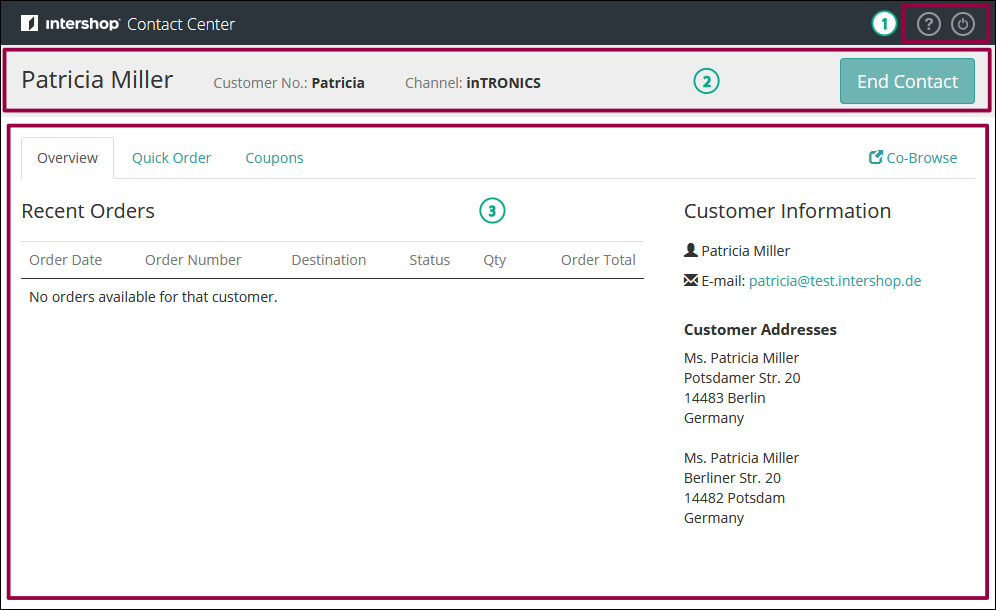
This section describes general user interaction concepts of the Intershop Contact Center.
In the Intershop Contact Center, all user interaction is centered around customers.
As the contact center agent, you search for the customer who is contacting you. You then select this customer, opening a so-called contact session.
Within the contact session, you process the customer's requests. Corresponding actions may include editing carts and placing orders on behalf of this customer, or applying customer-specific discounts.
Once the customer's requests are resolved, you close the contact session. This displays the customer search page again.
The Intershop Contact Center user interface is divided into three major areas: the main content area, the contact session bar and the top bar.
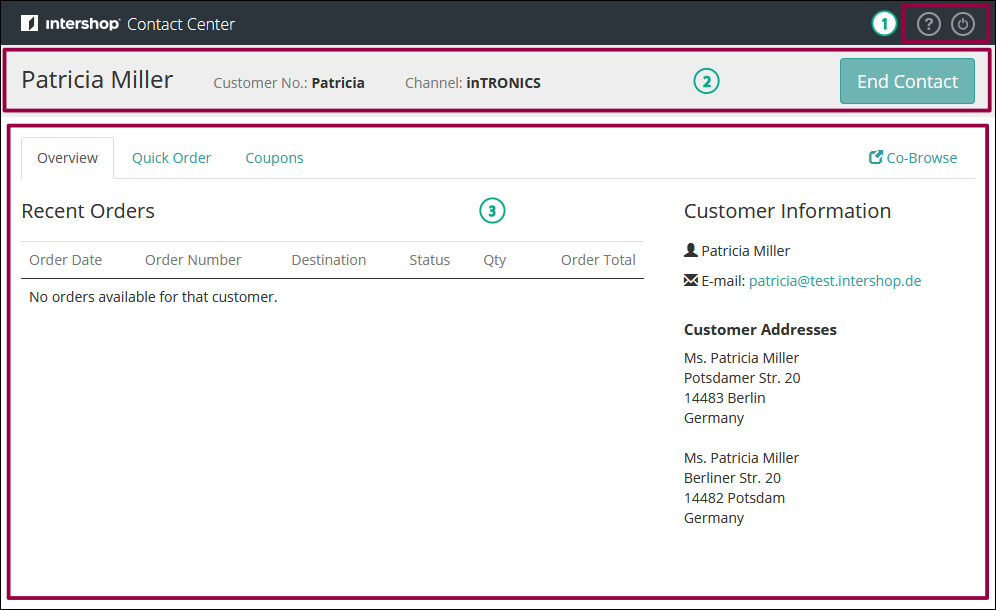
The three areas correspond to the major contexts in which you are:
Top bar with quick access links 
The quick access links provide immediate access to certain contact center agent-specific functionality, like Help (opens the online help in a new window) or Logout (ends the current user's session).
Contact session bar 
Using the contact session bar, you can control the contact session. It displays important customer details and provides a button to close the session, irrespective of the view that is displayed in the main content area.
Main content area 
The main content area corresponds to the context of an individual contact session. In a tabbed dialog, you can access the customer's details, edit the customer's carts, place orders, and apply customer-specific discounts. If there is no contact session running, you are presented the customer search dialog.
You can navigate the Intershop Contact Center using keyboard shortcuts and, to move between single page elements, using the TAB key. For details see Keyboard Shortcuts.